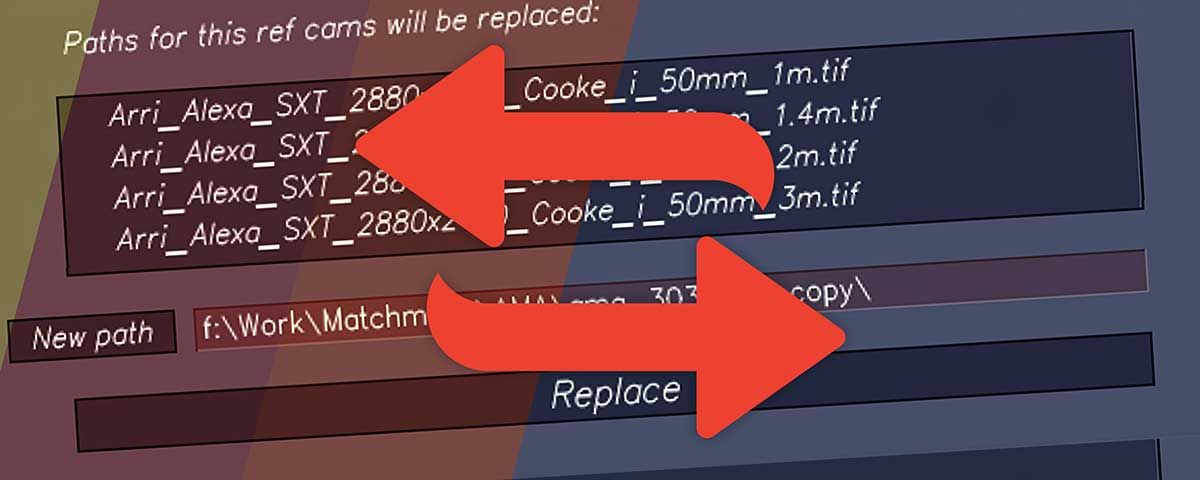If you’re working with 3DEqualizer and often find yourself needing to update the paths for reference camera footage, you’re in for a treat. Managing multiple cameras and their associated files can be a tedious task, but a new script simplifies this process, allowing you to change all reference camera paths with just a single click. This article will walk you through how this script works and how it can save you valuable time during your 3D tracking workflows.
How the script works
The script is conveniently located within the main program window of 3DEqualizer, ensuring easy access when you need it.

Its functionality is straightforward yet powerful. When you open the script window, it presents you with a list of all cameras for which the path replacement will be performed. The script specifically targets cameras labeled with the “Camera Type – Reference Frame”, ensuring that only the relevant footage paths are altered.
To use the script, simply select the new destination folder that contains your updated reference camera files. Once you’ve chosen the correct folder, all it takes is one click on the “Replace” button, and the script will automatically update the paths for all the cameras in the list. This eliminates the need to manually update each camera path, significantly streamlining your workflow.

So, once again, lets review step by step how the script works:
- Locate the script: Find the script within the main program window.
- Select cameras: The script window will display a list of cameras. Choose the ones you want to modify.
- Choose a new path: Specify the desired folder location for your reference camera footage.
- Replace paths: Click “Replace” to update the paths for all selected cameras.
How to install the script
You will find a simple installation guide within the downloadable archive. Just check the “Installation.txt” file before starting work with the script.
Experience the benefits of our script
- Save time: Efficiently update multiple camera paths in seconds.
- Reduce errors: Minimize the risk of manual input mistakes.
- Streamline workflow: Improve your overall 3DEqualizer experience.
With this script, managing reference camera footage in 3DEqualizer has never been easier. Whether you’re working on a small project or a large-scale production, this tool will enhance your efficiency and keep your focus on the creative aspects of your work.
By automating the process of changing reference camera paths, this script for 3DEqualizer not only saves time but also reduces the potential for human error. If you regularly work with multiple camera setups in 3DEqualizer, this tool is a must-have in your arsenal. Try it out and experience a more streamlined workflow today!